This is the third and final article in a three part series of articles covering:
- How to process map using Triaster software
- How to approve a process map using the Triaster platform
- How to maximise value in your process maps using the Triaster platform
I hope you have enjoyed reading them, please feel free to like, comment and share.
How to Maximise the Value in your Process Maps Using the Triaster Platform
So far, in this three part blog series, I have explained how to create process maps in the Triaster software and how to approve maps using the Triaster platform. This article will focus on the value within a Triaster process map, and how you can squeeze out every useful drop of information.

Use Triaster’s Document Management and Control Functionality to Maximise Value in Your Process Maps
Once your process maps have been pushed through Triaster’s automated approvals process, there is a whole host of useful functionality that you and your entire organisation can take advantage of.
Executing the automated approvals process takes much of the document management and document control tasks that are both tedious and crucial away from the clumsy hands of a human.
Versions and revisions are automatically updated, as well as the follow up review process in a years’ time.
Alerts can be sent out by the system to users when reviews are due, and reminders can be sent if they are not acted upon. This will save a lot of time, as the system can do all of the people chasing. A Library Administrator can log in and view all of the outstanding review and approvals tasks and intervene if required.
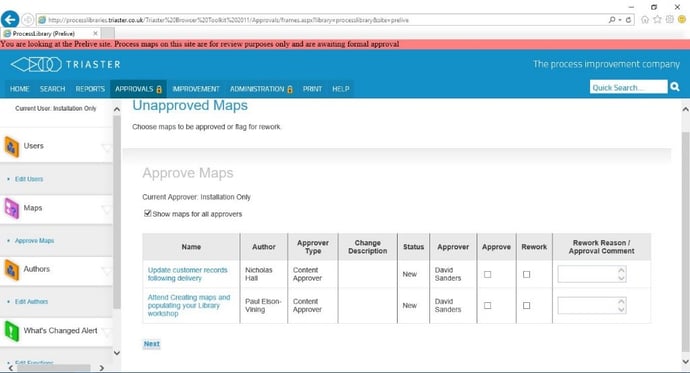
Use Triaster’s Process Improvement Functionality to Maximise Value in Your Process Maps
The Triaster platform is fully stocked with great process improvement features, whether you’re looking to perform a quick data check and implement a simple solution or looking to simulate and analyse a proposed 'to-be' process scenario - we have it covered.
Process Metrics
Once you have created and approved your process maps, you can get the Triaster solution to run a simulation of an end to end process as many times as you require, very quickly. The output to this simulation is a set of reports that can be used as a costed business case for change - presented to the board to indicate how much time could be saved, how much money could be made or saved, or how risks could be eliminated by implementing your proposed 'to-be' process.
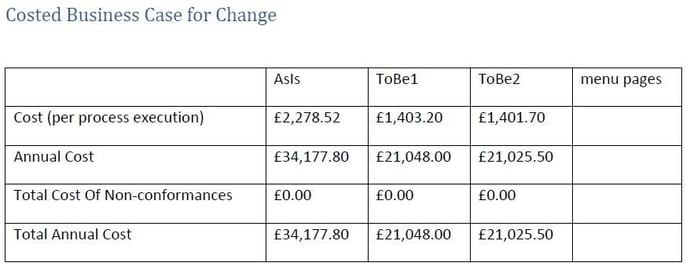
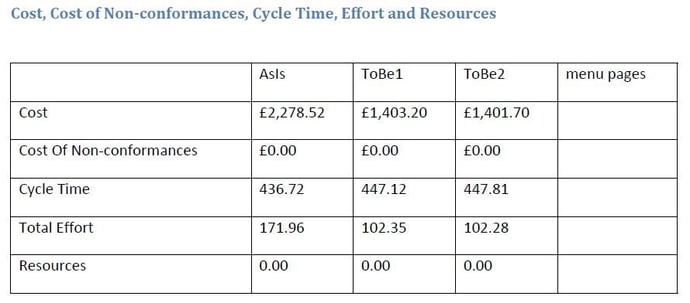
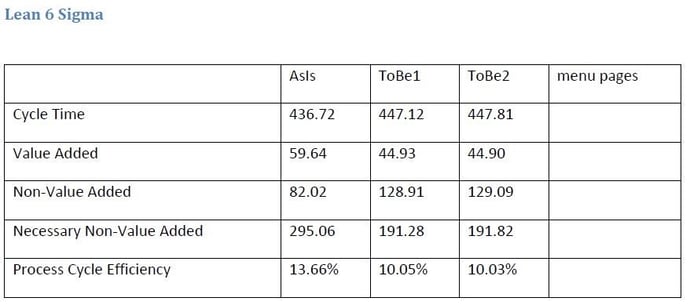
Improvement Launchpad
Triaster’s Improvement Launchpad is a management dashboard using the Bottlenecks and Opportunities for Improvement properties that can be populated within the Nodes of your process maps.
This is a really useful tool. The system will do a calculation of the Frequency of Occurrence and Total Effort and provide a Significance Value accordingly. This report can then be sorted by Significance Value and provide a ranked league table of the biggest bottlenecks within the organisation.
Opportunities for improvement can also be displayed here, which again should be recorded within the Nodes of your process maps.
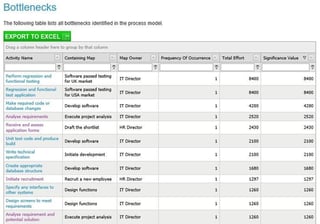
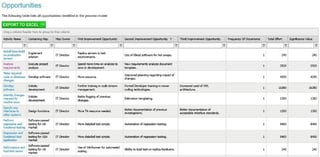
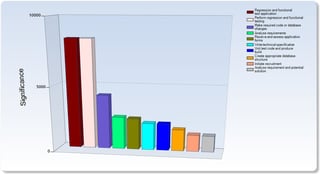
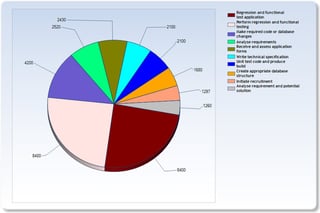
Use Data Visualisations to Maximise Value in Your Process Maps
Once you’re through the map creation phase, and your process maps have been approved by the subject matter experts, you may want to think about activating some Data Visualisations within your maps.
Data Visualisation can be used for many purposes, for example; to provide an idea of how much each Activity costs, whether Activities are bottlenecks within the organisation, how many people are required to carry out an Activity which Activities are High, Medium or Low Risk and whether Activities are Value Adding, Necessary Non Value Adding or Non Value Adding.
These icons allow the end user instant access to the data that resides behind the shapes.
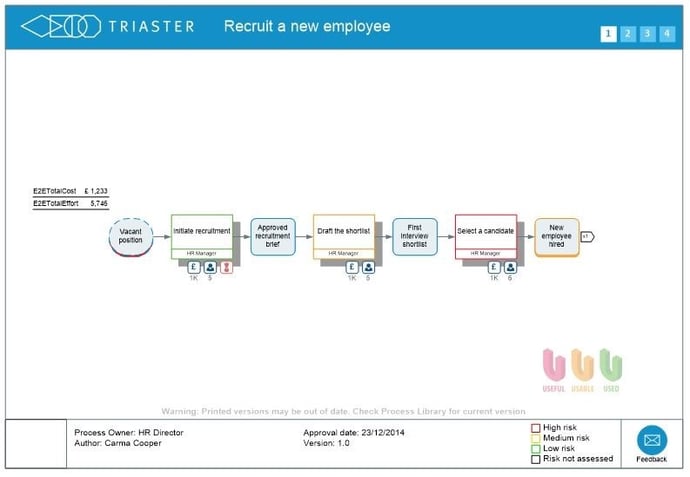
Contact us if you’d like to discuss activating Data Visualisations within your Triaster Solution.
Use Reports to Maximise value in Your Process Maps
If you think back to part two of this three part blog series, I explained how to fill out the properties behind each of the shapes. These properties are completely customisable and you can have as many or as few as you require.
Each property that is present within your process maps will have a corresponding report to pull the data back out of the maps.
A few of my favourite reports are the ISO9001 reports and the Risk reports.
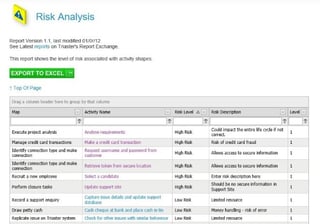
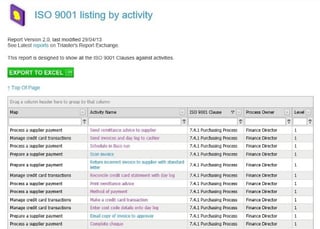
Take a look at our standard list of reports, you’ll notice that there are plenty to choose from. This list is entirely customisable and you can have as many or as few reports as you need.
You could even have different process libraries with the same process maps but with different reports, if you wanted to keep your ISO data separate to your business improvement data for example.
Use Search to Maximise value in Your Process Maps
A Triaster process library comes with great search capabilities. You can use the Quick Search feature available on all pages within the process library to pull out data and information rapidly, or search more intelligently using the Search option on the toolbar.
Quick Search
Quick Search is great if you are trying to pull information out of your process maps at speed. You can put any word in the Quick Search box and the system will pull up any references to that word or words throughout the system. For example, if I was to type ‘Recruit’ into the box and then hit go, I get the following search results:
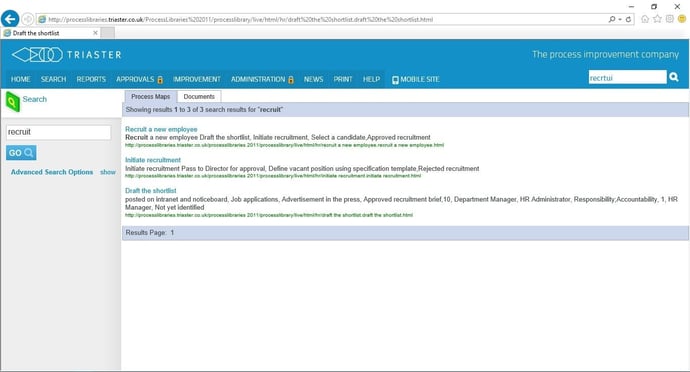
Notice that there is also a Documents tab. Here, the system will show search results for the resources that aren't process maps (policies, procedures, work instructions, check lists, templates etc.)
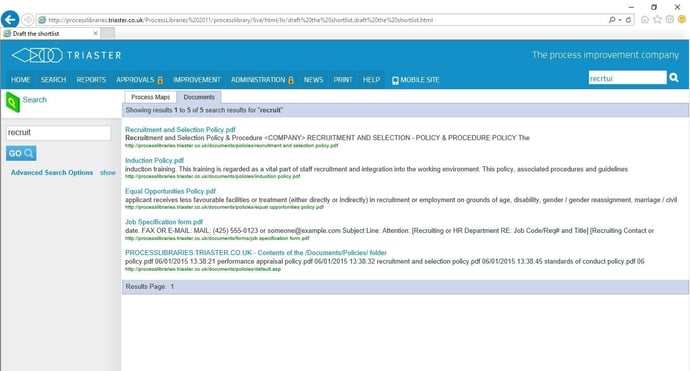
If for example, I wanted to find out which Activities within my process maps relate to ISO9001 clause 7.4.1, I could search for “7.4.1” in the Quick Search box, and these are the results:
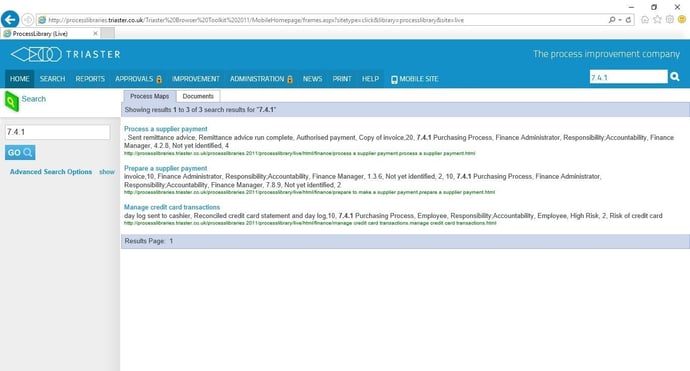
Opening the first search result takes me to a process map. I can search within the process map by using the Search Pages option and identify which Activities within the process map are related to the ISO9001 clause 7.4.1:
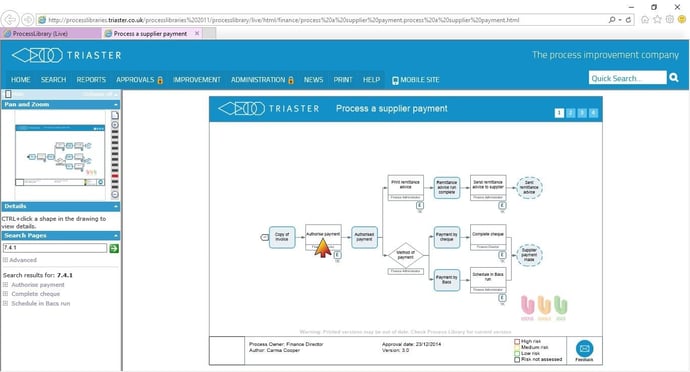
Search
The Search option on the toolbar of a process library provides more in depth searching capabilities, for example, Search Maps by Role and Search Maps by System.
Search Maps by Role gives the user the ability to trawl through every Activity within the process library with a specific job role assigned to it as Responsible, Accountable, Consulted or Informed. This is a great place to send new starters in the organisation to find out what Activities they’re meant to be carrying out, and who else those Activities affect.
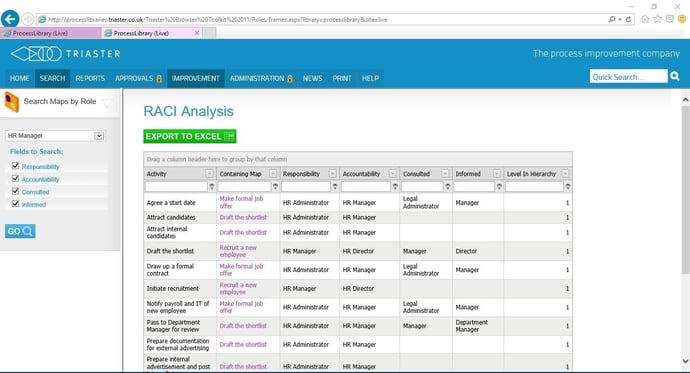
The Search Maps by System option, is similar in that it will reference every Activity or Deliverable that is carried out or produced using the selected system.
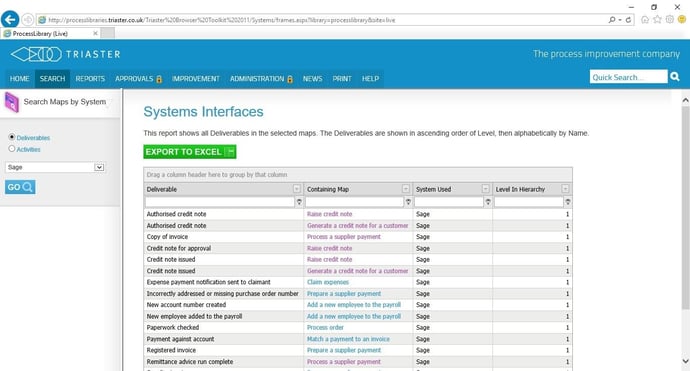
Implement a Mobile Version of Your Process Library to Maximise Value in Your Process Maps
If you have a mobile workforce, you should look into implementing a mobile version of your process library so your end users can view the processes they should be following and the documents and resources that go along with them. Contact us if this is something you are thinking about, we’d love to hear from you.

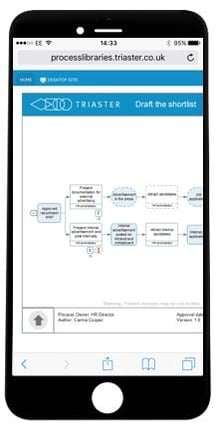
Use Hyperlinks Within Your Process Maps to Maximise Value
At Triaster, we use hyperlinks in various ways:
- To link out to other resources (resources that are not process maps e.g. policies, procedures, work instructions, videos…)
- To link your end-to-end process horizontally so users can flick through the business end-to-end as easy as they would flick through a book)
- To link your processes vertically (via drill downs to create a process hierarchy)
Document Hyperlinks
Linking to documents other than process maps is a great way of ensuring your end users have all the information they need to carry out the tasks within the process maps.
We recommend creating process maps at the level above work instruction, and then linking out to the relevant procedures, work instructions and guidance.
Take a look at this example process map. Click the little “i” bubble above the first Activity on the page - it should link out to the specification template that will be used when carrying out this Activity.
Drilldowns
It is very simple to create a process hierarchy throughout your process maps (either working from the top down or from the bottom up). This is a great tool to utilise, as not everybody will want to view the process maps at the same level. Your end users who carry out the tasks will want to see each task one by one, however, a director may only want to see the very top level activities. A Drilldown is indicated by a shadow in a Triaster process map. There are plenty of examples in our example process library.
Off Page Connectors
Off Page Connectors are the arrows at the start and end of process maps that link to the next or previous process in the sequence. They are very easy to use, but you'll want to make sure that your final output on one map matches an input on the map you want to connect it to. You can use them to break up processes that are too large to fit on a standard A4 page size (USA 8.5 by 11.0 inches).
We hope you enjoyed our three part blog series. If you're interested in going even deeper into the subject, sign up to a Why Triaster? webinar to see some of the features described in action?
If you would like to read part one of this three part series, go here.
If you would like to read part two of this three part series, go here.
Related articles:
How To Approve a Process Map Using the Triaster Platform
How to Process Map using Triaster Software
What is the Noun-Verb Methodology?
Common process mapping shapes and their definitions
Best practice for process discovery workshops
3 tips for Process Discovery workshops
Written by Joel Evans
Joel joined Triaster in June 2014 and spent several years delivering consultancy and training services on site with customers, helping them to achieve many different business improvement objectives, in many different corners of the world. He left Triaster in November 2016 in order to move back closer to family.
